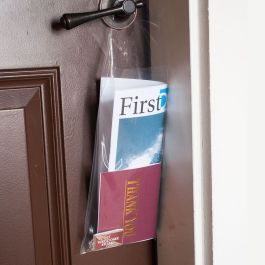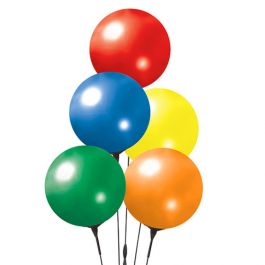How to Clear Your Browser Cache
Some GABP customers have experienced issues with our site. If you are having issues, this may be due to your browser keeping an older version of our site in its history. We recommend either switching to a different web browser (Firefox, Chrome, Microsoft Edge) or using the instructions below to refresh your cache. Refreshing your cache will allow your web browser to connect with our web servers to receive the most up-to-date version of GABP Property's site.
If you continue experiencing issues, please do not hesitate to Contact Us.
Clear your cache in Google Chrome
Clear your cache in Internet Explorer and Microsoft Edge
Clear your cache in Safari
Clear your cache in Firefox
 Clear your cache in Google Chrome
Clear your cache in Google Chrome
Go to the three-dot menu at the top right of Chrome to select Settings > Advanced > Privacy and security > Clear browsing data OR History > History > Clear browsing data or More tools > Clear browsing data. Make sure only "Cookies and Other Site Data" and "Cached Images and Files" are checked. Then click the Clear Data button. Refresh the site you are viewing to see changes.

 Clear your cache in Internet Explorer and Microsoft Edge
Clear your cache in Internet Explorer and Microsoft Edge
Go to the three-dot menu in Microsoft Edge and select Settings > Privacy & security; in the fly-out menu, click the button under Clear browsing data that reads "Choose what to clear." Here you can get select "Cached Images and Files" and click the Delete button. Refresh your browser to see changes.
Using Internet Explorer (IE)? To wipe the history in IE11 and 10, go to the Gear icon at upper left and select Internet Options. On the General tab, you can select "Delete Browsing History" and check the box for "Temporary Internet Files". Click the Delete button and refresh the page.

 Clear your cache in Safari
Clear your cache in Safari
Safari for Desktop: Click Clear History in the History menu. Then in the pop-up, pick a timeframe for how far back you want to erase. This will clear all history, cached files and images for the chosen timeframe. Refresh the page.

Safari for Mobile: If you are using Safari on mobile, go to Settings > Safari > Clear History & Website Data. Doing this not only takes out the history, but also cookies and other stuff. Plus, if the phone is signed into iCloud, it clears the history on iCloud as well as on other devices hooked into that iCloud account.

 Clear your cache in Firefox
Clear your cache in Firefox
In the latest version of Firefox go to the hamburger menu and section Options > Privacy & Security. You're instantly in the Content Blocking section; scroll down to get to History. This section also has a Clear History button. Click it to pick a time range to clear (choose everything), and what data to dump (select Cached Web Content). Click clear and refresh the page.